When computer and IT problems arise at work, most companies will usually be able to provide professional help either from their IT department or outsourced IT support.
However, during the holidays, you may be either working from home, therefore unable to request in-person assistance, or simply using your personal computer more often than usual throughout the year.
There are many common IT issues that can occur both regularly and irregularly on your personal computer, and without the IT support, you may be used to at your workplace, learning how to recognise and combat these issues are going to come in handy.
For both big and small businesses, there are many common IT problems that are easy to avoid or combat once you know-how.
Read on to discover the top 10 common IT issues you may experience during these holidays, and how to prevent them.
What Are The Most Common IT Issues & Questions?
1. Why Won’t My Device Won’t Turn On?
One of the most common IT issues, yet easily solved, is your device not turning on. Whether your laptop or computer won’t turn, the cause is usually universal.
Unless there is an issue with power in your location, for example, a power cut, a device that struggles to turn on is likely down to a failing power supply.
This could be due to the power cable that is plugged in either being faulty or not plugged in properly.
Firstly, you will want to make sure the plug is pushed properly into the wall, and that the switch is turned on.
If the device is still not turning on, you can try another plug socket to see if the issue is actually with the plug socket. If the device still won’t turn on, you will want to try the power cable in another device to see if that works. If that device can turn on, such as a pre-charged laptop, you can look at the bottom right of your device screen (the battery symbol) to see if it is charging. If it is, the cable is working fine, and the device is the issue.
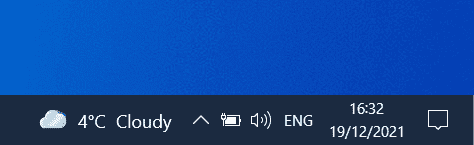
However, if that isn’t effective, your laptop or computer is most likely at fault, and you should request help from an IT repair company.
2. Why Is My Screen Blank?
So you have turned on your device, yet the screen is blank. This IT problem could be due to a multitude of reasons, however, the main indication is that there may be an issue with the connection between the device and screen.
If you are using a computer, first check if the monitor is plugged into the computer using a working HDMI cable, and that the monitor is plugged into a power socket.
Make sure both the HDMI cable and power cable are securely plugged in. If that doesn’t work, if you can test it on multiple devices, or have access to another HDMI cable, try that.
If the problem persists, it could mean the internal wires are worn, and you might need to replace the wire or get a professional. Either way, you should go to a professional so they can test working cables before charging you for a repair.
3. Why Won’t My Windows Boot?
If you are having trouble booting Windows, such as the below image, you may be stumped on what to do.
At first instance, the ‘blue screen of death’ may be scary, but a simple restart should suffice.
However, although modern versions of Windows may be better at recovering from this issue, this is still a common IT issue that doesn’t seem to resolve itself. If you are having trouble booting Windows, you may need to reinstall Windows using your Windows Recovery Disk.
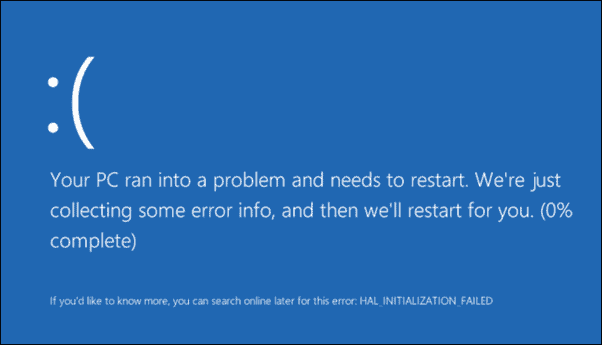
4. What Do I Do If My Screen Freezes?
If your screen is frozen, you have limited options on what to do.
If you have unsaved work, you should wait as long as possible to see if the device begins working again, otherwise, you may have to reboot your device and risk losing important unsaved work.
Even if your device hasn’t frozen before, you should save your work frequently as these issues can happen suddenly.
However, if your computer freezes or freezes often, it is likely a sign of insufficient RAM, registry issues, corrupt and missing files and or viruses.
RAM can be upgraded but may require technical assistant if you do not feel confident enough to do it yourself.
Having an up-to-date virus programme should also minimise the risks of freezing. If all fails, and your device is frozen completely, press and hold the power button until the device turns off completely (between 10-15 seconds), and then turn it on again.
5. Why Is My Device Slow?
If your device is slow or slower than usual, like the above, this may be a sign of insufficient RAM, registry issues, corrupt files and viruses.
You should clean the hard disk for unwanted files, and make sure you have a firewall, anti-virus and anti-spyware tools installed and up-to-date.
You may also find external hard drives or cloud solutions to be good storage options for devices performing sub-optimally.
6. There Are Strange Noises Coming From My Device?
‘Strange noises’ coming from your device is usually a sign of hardware or fan issues.
You will usually hear the fan, especially when the device is doing something more taxing than usual (such as a big download, or using powerful software’s such as Adobe Photoshop), but if the fan is louder than usual, there could be an issue that needs replacing.
The fan is there to stop the device from overheating, so if the fan is damaged, it can compromise the health of your device.
Hard drives also often start to make unusual noises just before they fail, so if you haven’t already, you should back up any data you don’t want to be lost.
7. Why Is My Device Overheating?

Your laptop or computer is overheating due to insufficient cooling. There are a few basic reasons why your laptop or computer isn’t cooling down.
These include:
A Clogged Fan
The fan is the primary way to keep your laptop or computer cooled down.
However, after time, these can become clogged with dust and dirt which can slow them down or block the airflow.
This means there isn’t proper ventilation. This can be fixed easily, and you should consult your devices manual to find out how to open and clean the fan.
As always, if you don’t feel comfortable opening your device, you should consult the help of an IT professional.
Dust Blocking Exhaust Ports
These are normally situated on the side of your device, and releases warm or hot air. These can be cleaned easily with a vacuum cleaner.
Dust Blocking Intake Grills
Intake grills cover fans and suck cooler air into the laptop. These can also sit on the side of the device, but are usually at the bottom. To clean these, you can also use a vacuum cleaner or canned air instead.
A Degenerating Thermal Pad Or Paste
A thermal pad/paste is a heat conductive material that directs heat away from processing units, likely towards the cooling fan. A fresh thermal pad/paste can be replaced manually or with the help of an IT professional.
Your Device Is On A Soft Surface
Often people will use their laptops on a blanket, bed or other soft material.
This causes an uneven surface which in turn, restricts air flow and therefore allows for heat to build up.
This can easily be resolved by always keeping your laptop on a hard and flat surface.
8. Why Is My Internet So Slow?
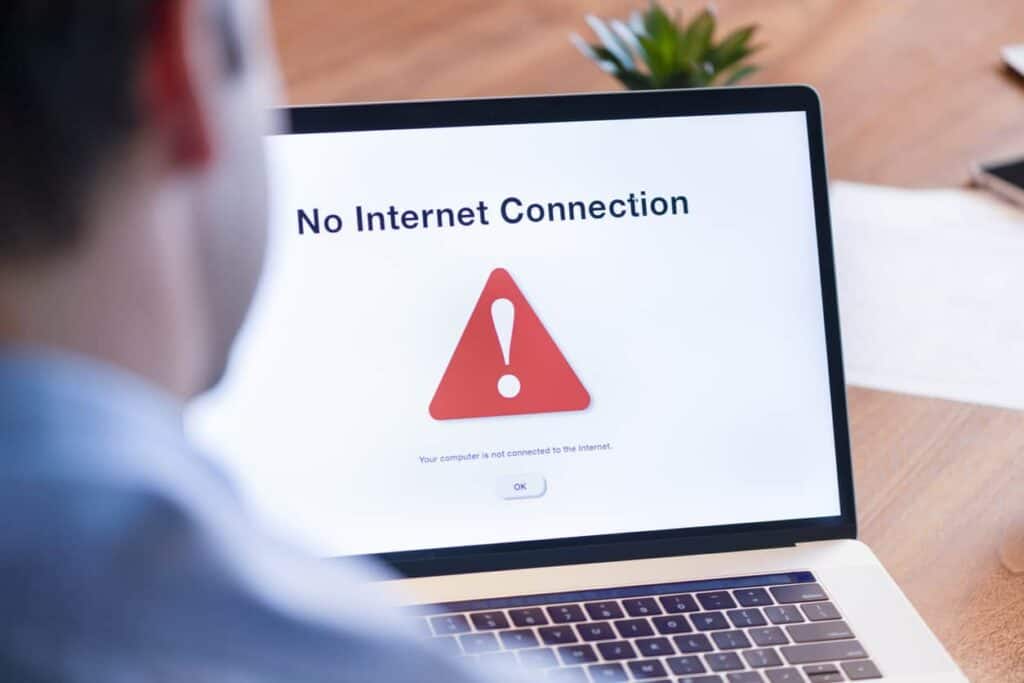
Slow internet can be caused by a variety of different reasons. The main reasons include for slow internet may be:
You Have An Outdated Router
Old routers may be capped at what performance they give, so even if you have upgraded your package, your router may not be able to provide that.
You should check with your internet service provider (ISP) to see if you have the most updated router for your package.
You Are Too Far Away From Your Router
If your router is another room, or on a different floor to you, you may not be getting the full potential of your internet.
Your device may also have a low WiFi reach.
A wired connection is always going to be optimal, so if you are able to plug in your device using an ethernet cable directly into the router, or to an extension port, this is the best way to improve your WiFi connection.
If you are unable to plug it in, you can also move closer to the router, or move the router closer to where you usually use the internet.
Bandwidth Throttling
Bandwidth throttling is when your ISP purposely restricts your internet speed as a way to control internet speed over their network and reduce bandwidth congestion.
This results in slower internet access, but it can be beneficial from throttling when it regulates overburdened networks. A VPN can also help avoid content-based throttling.
It May Not Be Your internet, But Instead A Slow Website
You should test your speed by visiting several websites. Some websites are slower than others, meaning just because there is slow performance on some websites, doesn’t mean that it generally is slow.
You should check your speed and compare it to your plan.
This way you can see if this is what you pay for and if you need to upgrade or complain to your service provider. GRIT Consultancy recommends Speedtest. If your speed matches your plan, you may definitely want to upgrade your package.
9. How Do I Recover An Important File I Have Just Deleted?

Another one of the most common IT problems is recovering deleting files.
How you recover your important files depends on how you’ve deleted them.
The good news is, if you have accidentally sent something to the recycle bin on your Windows device, you can recover them easily.
Simply, right-click the recycle bin on your desktop, select open, and then highlight all the files you want to recover. Right-click one of the files, and click restore. This will send all your files back to where you deleted them from.
If you can’t find your file on your computer because you have accidentally modified or deleted a file, another way you can recover lost or deleted files is through a backup recovery.
You can restore files from a backup by clicking the Start button, and then following Control Panel > System and Maintenance > Backup and Restore > Restore My Files. Then just follow the steps in the wizard.
Storing data on just one device can be risky, and it is recommended to either use an additional hard drive or an online backup service.
10. Why Does My Device Keep Shutting Down?
Does your device keep turning off unexpectedly and without warning? A laptop or computer shutting down suddenly is most likely a sign of a power problem.
As this can cause you to lose whatever you have been working on, remembering to always save work is even more critical if this has happened before. The main three causes are:
The Power Supply
The power supply may be faulty and not sending power properly to your device.
If you are using a laptop, make sure to check if your device is actually charging with the power cable in. If it is, there might be a problem with your power supply fan.
Using a faulty power supply can result in permanent damage to your device and so should be replaced immediately.
Overheating
As stated before, an overheating device can be caused by a few reasons. If the CPU overheats, the device will shut down in order to protect itself from damage.
Software Errors & Hardware Driver Problems
Software errors and hardware driver problems can also be responsible for your device shutting down unexpectedly. Depending on the type of error, a device may need to restart itself to recover.
Malware & Viruses
Serious malware infections can cause a device to shut down by overworking the CPU. You should always have up-to-date malware and virus programmes to keep your device immune to these issues. However, if one does infect your device, and your device can’t stay on long enough to conduct a virus, you may need the professional help of an IT support team.
How GRIT Consultancy Can Help

Although many of the issues above have an easy and comprehensive solution, there may be issues that arise that are difficult to combat.
Many businesses, however, less likely with small businesses, will have an internal IT support team that can help with common IT problems that arise during these situations.
However, outsourcing IT may be a cost-effective, and long-term solution for your business needs.
At GRIT Consultancy, we offer affordable, flexible support packages to suit the needs of any business, both big and small.

